So far, we’ve worked with git repos only through the github.com web interface.
That’s handy, but it isn’t really what github is for.
The main purpose of a github repo is to track the changes we make to a software project on our local hard drive: either the hard drive space associated with our ACMS Unix account, or the hard drive of our own Windows, Mac or Linux machine.
To do that, we need to do a step called “cloning” a repo.
This creates a “clone” of the repo on our local disk.
The clone has a link back to something called the origin, which is the remote server (or just remote, for short) where the clone came frome.
We can pull changes from the origin, or push changes to the origin to keep them in sync.
There is also the concept of a branch. The only thing you need to know about branches when you first start working with git and github is that we are always on the master branch.
Therefore, when working with a cloned repo, we are always going to use one of these two commands:
git pull origin masterto pull changes from github.com to our local copygit push origin masterto push changes from our local copy up to github.com
Locate your first repo
Navigate to the web page for your repository in github.com, and find the green “Clone or Download” link, as shown in this image:
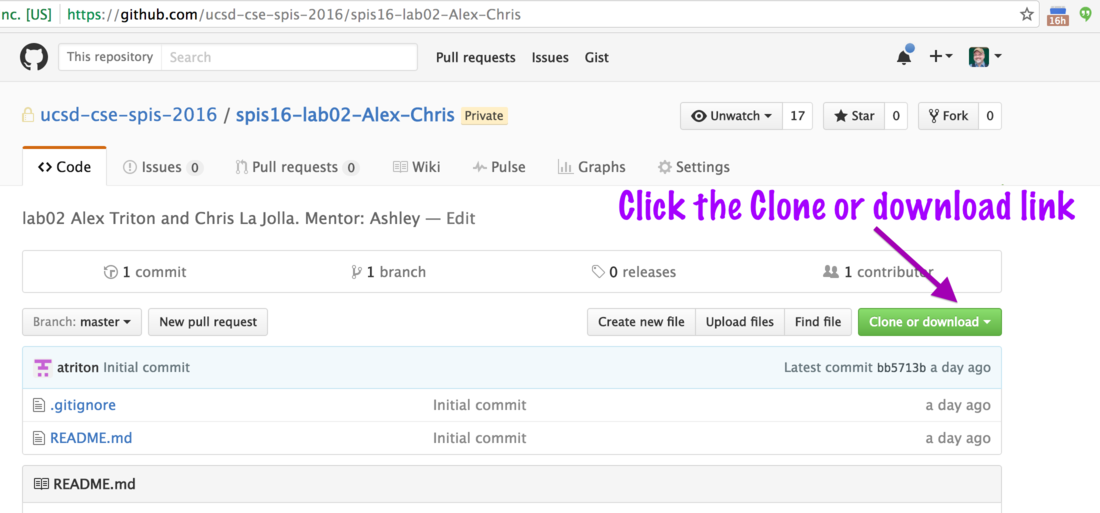
What comes up looks like one of these two figures
| clone with ssh | clone with https |
|---|---|
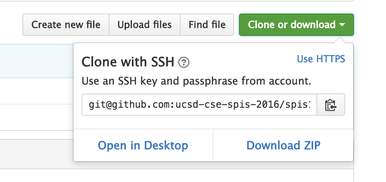 |
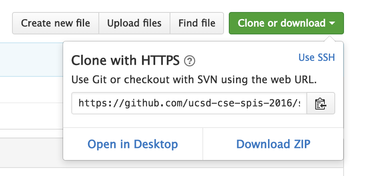 |
If you get the “clone with HTTPS” figure, click where it says “Use ssh” as shown in the diagram below.
That spot “toggles” (switches back-and-forth) between ssh and https. We want ssh.
Once it says clone with ssh, keep this web page open, but set it aside for a moment. We’ll need to
copy the link from there in just a moment. But first, we need to do some work at the ACMS command line.
Cloning the repo on your ACMS account under ~/github
Open a shell (terminal session) on your ACMS account. You should already have a ~/github directory,
but if you don’t, use this tutorial to create one: Create ~/github
Type these commands into your ACMS terminal window:
- Use
cd ~/githubto change your current working directory to~/github. - Then use
pwdto verify that your current working directory is indeed~/github. - Use
lsto list the files in that directory. (It may currently be empty)
[spis16t3@ieng6-240]:~:95$ cd ~/github
[spis16t3@ieng6-240]:github:96$ pwd
/home/linux/ieng6/spis16/spis16t3/github
[spis16t3@ieng6-240]:github:97$ ls
[spis16t3@ieng6-240]:github:98$
Next you will “clone” your repository. This creates a copy of your repository—which is a separate repository in its own right—in your cs56 directory on the CSIL systems.
Copy the clone URL from the github window.
- Note that this is NOT THE SAME as the URL shown in the browser url window. Don’t copy that one!
- The URL should end with the letters
.git
Next, in the terminal window where you are in your ~/github directory,
type the command below to clone the repository into a new directory
that has the same name as your repo (e.g. spis16-lab02-Alex_Chris).
Be sure to replace the URL shown below with the one you copied
from the web page.
git clone git@github.com:ucsd-cse-spis-2016/spis16-lab02-Alex-Chris.git
...
If it is the first time you are ever cloning a repo, you might get this one time message.
As shown below, just type in yes and press enter:
The authenticity of host 'github.com (192.30.253.113)' can't be established.
RSA key fingerprint is 16:27:ac:a5:76:28:2d:36:63:1b:56:4d:eb:df:a6:48.
Are you sure you want to continue connecting (yes/no)? yes
You should then see something like this, and you should have a new subdirectory of ~/github with the
same name as the repo you cloned, e.g. spis16-lab02-Alex-Chris
[spis16t3@ieng6-240]:github:107$ git clone git@github.com:ucsd-cse-spis-2016/spis16-lab02-Alex-Chris.git
Cloning into 'spis16-lab02-Alex-Chris'...
remote: Counting objects: 4, done.
remote: Compressing objects: 100% (4/4), done.
remote: Total 4 (delta 0), reused 0 (delta 0), pack-reused 0
Receiving objects: 100% (4/4), done.
Checking connectivity... done.
[spis16t3@ieng6-240]:github:108$
(If you got an error message, skip down to the section “What if it didn’t work”.)
If it worked:
- Try typing
ls. You should see the new directory for your repo. - Use
cd repo-name(e.g.cd spis16-lab02-Alex-Chris) to cd into your cloned repo - Type
pwdandlsto see the files in your cloned repo.
If it all looks like the following transcript, then you are good to go—you’ve cloned your first repo successfully!
[spis16t3@ieng6-240]:github:108$ ls
spis16-lab02-Alex-Chris
[spis16t3@ieng6-240]:github:109$ pwd
/home/linux/ieng6/spis16/spis16t3/github
[spis16t3@ieng6-240]:github:110$ cd spis16-lab02-Alex-Chris/
[spis16t3@ieng6-240]:spis16-lab02-Alex-Chris:111$ pwd
/home/linux/ieng6/spis16/spis16t3/github/spis16-lab02-Alex-Chris
[spis16t3@ieng6-240]:spis16-lab02-Alex-Chris:112$ ls
README.md
[spis16t3@ieng6-240]:spis16-lab02-Alex-Chris:113$
What if it didn’t work
What you might see instead is something like this:
[spis16t3@ieng6-240]:github:99$ git clone git@github.com:ucsd-cse-spis-2016/spis16-lab02-Alex-Chris.git
Cloning into 'spis16-lab02-Alex-Chris'...
Permission denied (publickey).
fatal: Could not read from remote repository.
Please make sure you have the correct access rights
and the repository exists.
[spis16t3@ieng6-240]:github:100$
That signifies that you probably either:
- haven’t yet done the ssh public key steps in these instructions for one-time ACMS github setup (in which case, follow that link and do those steps now), OR
- something went wrong with the ssh public key setup (so review those instructions again)
- maybe you have the wrong link to the repo
Try reviewing the steps above first, and if you are still having trouble, ask a mentor or instructor for help.